【操作指南】如何使用同步功能?
当你有大量文件(夹)需要下载到本地或上传到云端时,推荐使用同步功能。同步功能可以让你本地的文件(夹)与云端保持实时更新。
第一步:下载并安装全功能客户端。点击下载客户端
温馨提示:由于同步的文件(夹)可能会占用较大空间,建议在安装完成后,选择D盘或其它非C盘路径设置本地同步文件夹。
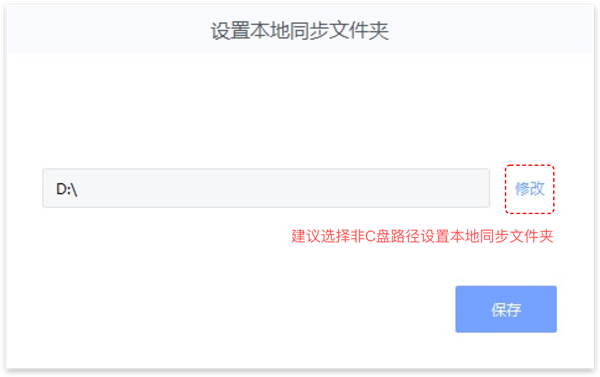
第二步:打开全功能客户端,在客户端顶栏,点击“同步”按钮。
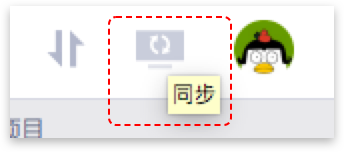
第三步:在展开的同步弹框中,选择“管理同步内容”按钮。
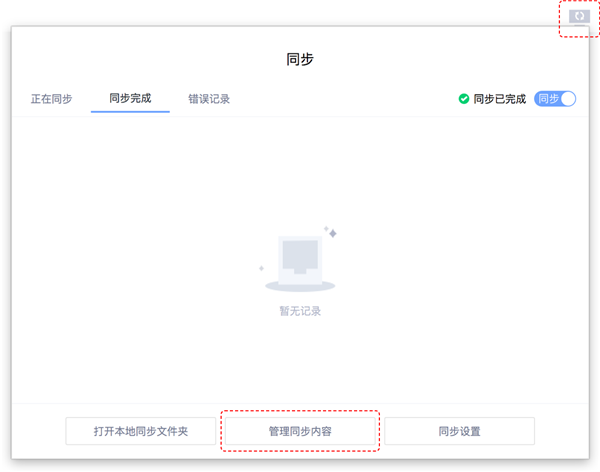
第四步:在管理同步内容弹框中,勾选你需要同步的文件夹后,点击“保存”按钮。
温馨提示:同步所需的时间与同步文件数量呈正比,建议选择自己需要的文件进行同步。
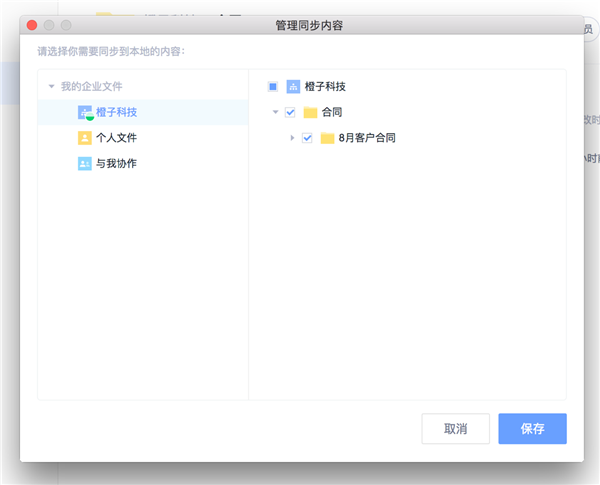
至此,云端的文件将会逐步同步到本地同步文件夹。
第五步:打开本地同步文件夹,选择合适的子文件夹,将需要上传到云端的文件(夹)拖拽进去,这些文件夹将会自动上传到云端。
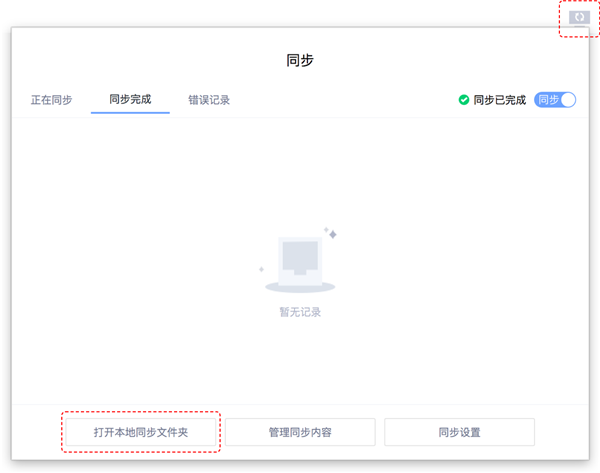
更详细的操作步骤,点击小视频:如何将本地与云端进行同步
-
本文分类: 行业资讯
-
浏览次数: 4405 次浏览
-
发布日期: 2018-12-10 15:21:46


 400-993-9050
400-993-9050 











 浙公网安备 33011002015048号
浙公网安备 33011002015048号