How to quickly create online shared documents-A detailed guide
With the rapid development of internet technology, More and more enterprises and individuals are now relying on online servicesShared DocumentsTo manage and collaborate. on lineShared DocumentsResources are not limited by geographical location, Effectively improving work efficiency, Can be edited and modified by multiple people simultaneously, Also easy for team management and version control. If you don't know how to quickly create an onlineShared Documents, So this article provides you with a detailed guide.
Step 1: Choose a platform for online document sharing
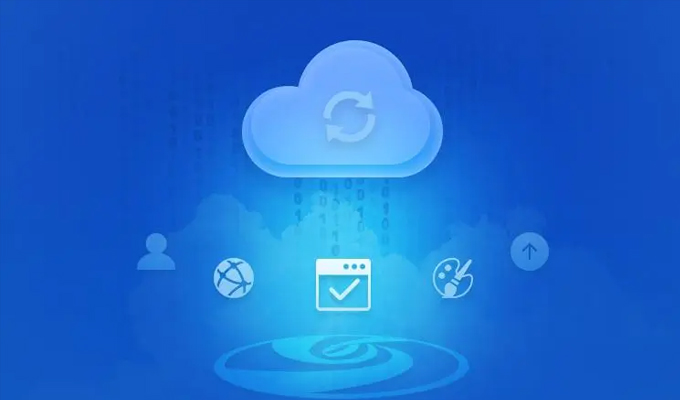
Before creating an online shared document, First, choose an online document sharing platform. There are many online document sharing platforms in the market today, The most popular and commonly used platforms include Google Cloud Drive, OneDrive, Dropbox and so on. These platforms all have a good user experience and relatively stable servers, Provides a variety ofdocument management tool, Including folder management and version control, Easy to manage collaboration.
Step 2: Create a document
After selecting a document sharing platform, The next step is to create a new document to start your work. first, To enter the main page of the platform, look for"new file"button, Use this button to create a new document. In this window, You can choose the type and file name of the document you want to create. Here we take Google Cloud Drive as an example.
Step 3: documents editing
After creating the document, You can start the editing process now. The operation interface for editing documents is different from traditional word processing software, It is based on a web browser, With all the attributes and functions of a browser editor. These editors are often easy to use, With various formatting options, For example, bold, italic, form, Insert images, etc. in addition, These platforms also offer automatic saving, version control , Collaborative real-time synchronization and other functions, Enable you to maintain the latest and correct version when collaborating with multiple people.
Step 4: Shared Documents
After document editing is completed, You can share it with the people you need to collaborate with. Shared Documents forTeamworkIt's very important, It allows multiple people to edit the same document simultaneously, Implement real-time data synchronization and version control. On Google Cloud Drive, You can click"sharing"button, Send document links to your collaborators or departments. in addition, You can also assign different access permissions to each collaborator, For example, viewing, Editing and comments, etc.
Step 5: Manage Sharing
stayShared FilesHour, Attention needs to be paid to managing and controlling permissions, Make files secure, Reliable retention in the directory you want to showcase. Managing shared documents ensures that each user receives efficient but protected permissions and access control during the collaboration process. Google Cloud Drive provides rich management tools, Including deleting access links, revokefile sharing, Restrict functional permissions, etc, Effectively ensuring the compliance and security of files within the team.
conclusion
The online document sharing platform provides us with a new way of working, Facilitate collaboration among multiple people, Convenient multi device management, Protecting data, Further achieve digital collaboration and simplify workflow. By following these simple steps, You can build an efficient shared document instance to manage your work. If you haven't used an online document sharing platform yet, So let's give it a try, I believe you will enjoy its convenience and efficiency.
About us
FangcloudEnterprise cloud diskProviding convenient file management services for users worldwide, Enable enterprises to conduct business globally, Realize global collaborative office work. Whether it's cross-border cooperation, Or remote work, Can be easily achieved, Greatly promoted the development and progress of enterprises.
-
Classification of this article: Frequently Asked Questions
-
Article label:
-
Number of views: 2104 Views
-
Release date: 2023-06-22 10: 00: 48
-
Link to this article: https: //www. fangcloud. com/cms/cjwt/2866. html
Popular recommendations
- 360 Fangcloud助力 500 强企业晶科能源实现多地高效协同
- 360 告警: 全球知名大模型框架被曝漏洞! 或致 AI 设备集体失控
- 360 Fangcloud AI 增值服务上线, 超大限Hour优惠等你来!
- 入选领域最多, 影响力最广泛! 360 上榜 2024 网络安全十大创新方向
- 央企控股上市公司引入 360 FangCloud Enterprise Online Disk, 搭建智慧协同云平台
- 华诺科技与 360 Fangcloud达成战略合作, 共推 AI 大模型产业化落地
- 美容品牌「御研堂」引入 360 Fangcloud, 高效管理nationwide近百门店
- 助力数字化-型, 3 制造企业通过 360 Fangcloud高效协同办公
- 天津医科university总医院: 借助 360 Fangcloud实现文件安全管理
- 物产中大化工集团: 借助 360 Fangcloud安全管理文档, 高效协作办公
最新推荐
- 航空 AI 白皮书发布, 重塑航空未来, 让知识成为生产力
- 360 Fangcloud×DeepSeek-R1 满血版, 提效新选择, 免费领取会员权益!
- 入选领域最多, 影响力最广泛! 360 上榜 2024 网络安全十大创新方向
- 数字政府新标杆! 朝阳 "City 不 City 啊" ?
- 360 携 20+ "终端能力者" ! 组建 ISC 终端安全生态联盟
- 360 告警: 全球知名大模型框架被曝漏洞! 或致 AI 设备集体失控
- 人们, 咱安全圈可不兴 "没苦硬吃" !
- 黑神话: 悟空 疯狂 24 小Hour: 爆火下的网络安全陷阱
- 攻防演练实录 | 360 安全大模型再狙 0day 漏洞, 助蓝队 "上大分" !
- Gartner 最新报告! 360 "明星Products" 搭载安全大模型战力领跑市场

 400-993-9050
400-993-9050













 浙公网安备 33011002015048 号
浙公网安备 33011002015048 号 Wechat Consulting
Wechat Consulting
 Phone consultation
Phone consultation