善用快捷键可以事半功倍 你用过哪些强大的快捷键?
在我们日常办公的过程中,会用到很多办公软件、页面审查、代码检查等等需求,很多其实都有其特定的快捷键,善于使用快捷键,可以事半功倍,有效提升效率。
第一个强大的快捷组合键:Ctrl+E,它的用处非常强大
01、合并所有日期
比如我下面需要把所有日期合并子一起,只需要写一行:2011年3月5号星期六
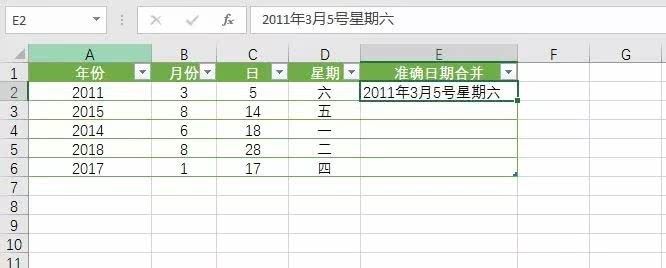
然后把光标放到下一行需要合并的格子内,使用这个快捷键:Ctrl+E,就可以全部填充
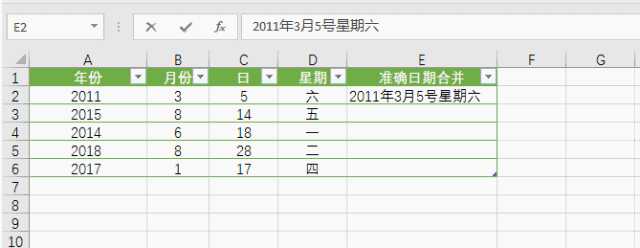
02、更改日期样式
我现在想要更改日期的显示样式,那么也可以使用这个快捷键
我们再第一行写好一行excel可以识别的样式:2011.03.05.星期六
然后把光标放到下一行需要合并的格子内,使用这个快捷键:Ctrl+E,就可以全部填充
03、拆分显示手机号码
我们收集到的数据经常是这样的:没有拆分的数据
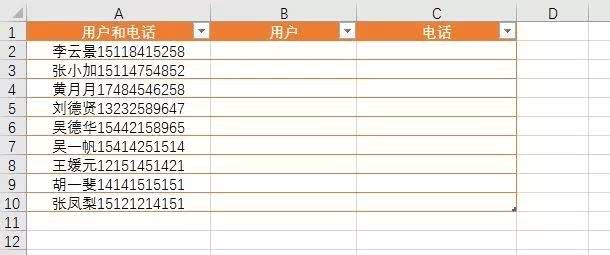
如果我们一个个拆分的话,要是有几百个客户,它麻烦了。那么可以使用这个快捷键
我们先写好第一行,让Excel能够识别拆分的样式。
然后把光标放到下一行需要合并的格子内,使用这个快捷键:Ctrl+E,就可以全部填充
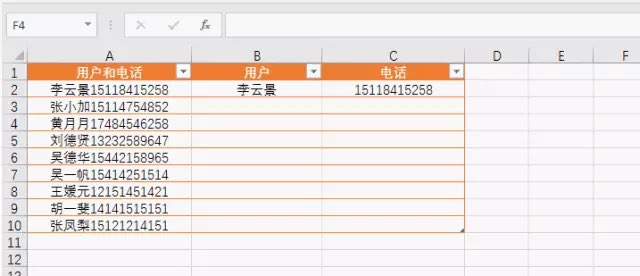
**04、添加说明属性
我们继续在下面这个表格最后面添客户的属性。客户属性:张小花(属李云景的客户)
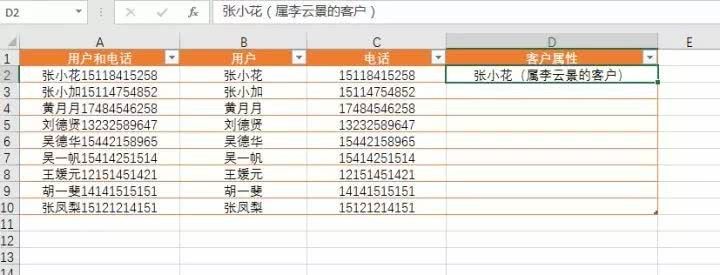
同样的做法,我们先写好第一行,让Excel能够识别拆分的样式:张小花(属李云景的客户)
然后把光标放到下一行需要合并的格子内,使用这个快捷键:Ctrl+E,就可以全部填充
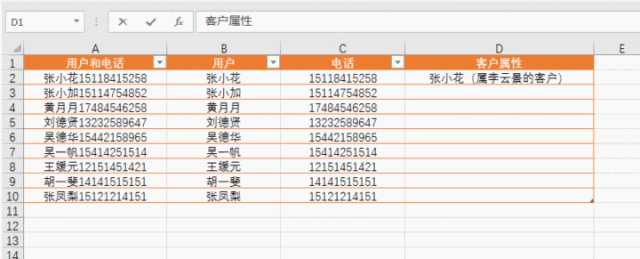
05、更改显示样式
然后把光标放到下一行需要合并的格子内,使用这个快捷键:Ctrl+E,就可以全部填充
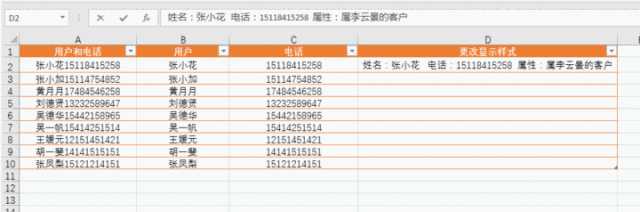
06、调换顺序
我们现在先把下面的名字和电话顺序调换。
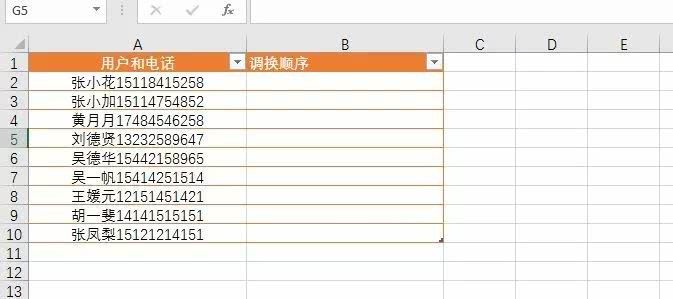
然后把光标放到下一行需要合并的格子内,使用这个快捷键:Ctrl+E,就可以全部填充
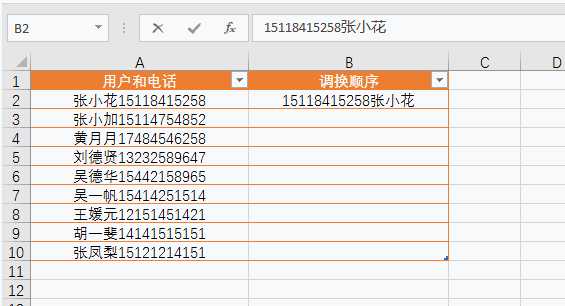
07、提取数据
我们现在想把下面用户所有信息中提取名字的数据。
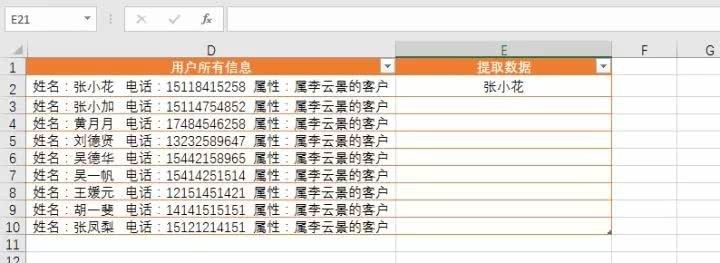
我们先写好第一行,让Excel能够识别拆分的样式:张小花
然后把光标放到下一行需要合并的格子内,使用这个快捷键:Ctrl+E,就可以全部填充
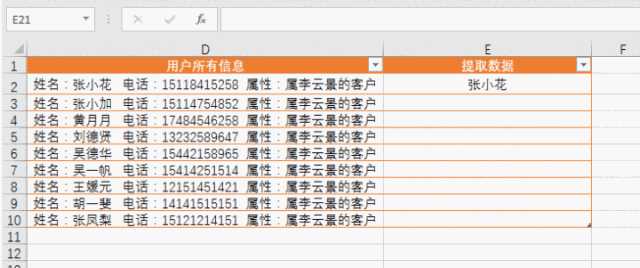
第二个:F12开发者工具快捷键
不知道大家有没有试过在浏览器中不小心打开下面这个开发者工具界面
或者打开的是这样的:代码在最下面
这个没有关系,我们可以在右上角调节窗口显示的位置。
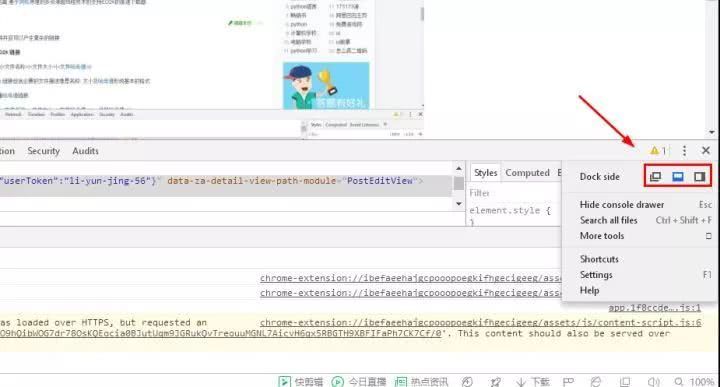
这个代码的窗口是怎么出现的呢?
我们可以按快捷键F12,或者在网页右击鼠标选择【审查元素】
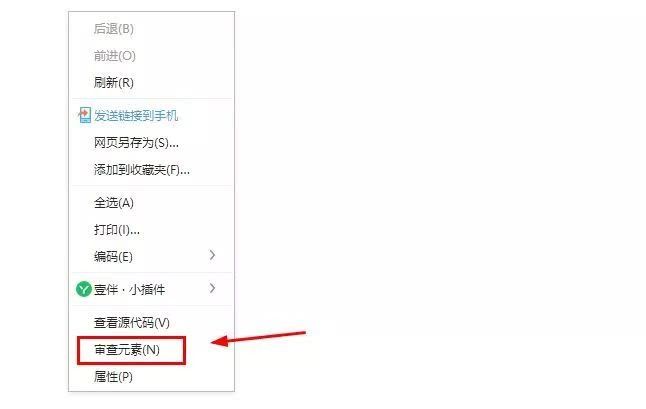
就可以打开这个开发者工具了。
那么这个开发者工具,对于我们非程序员来说,有什么用呢?
一:复制不可复制的文字
比如我在知乎分享过一篇文章,我设置了不可转载,那么如果别人想复制我的文字时,就会出现下面这个标识【禁止转载】,也就是别人没法复制我的文章。
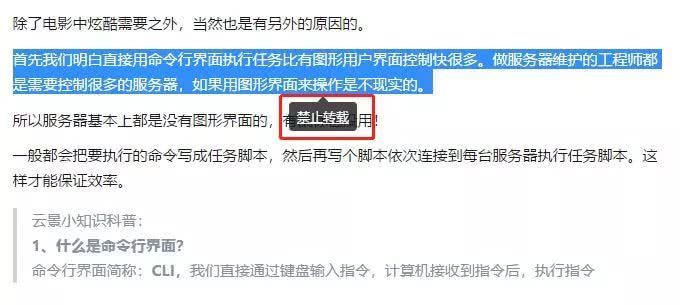
但是,别人就是喜欢这一段,只是想引用一下,那么怎么复制我的这段文字呢?
这时候F12开发者工具就派上用场了。
我们按下F12,或者右击鼠标选择【审查元素】,调出开发者工具
然后使用查找快捷键:Ctrl+F,然后在下面查找那里输入我们想复制的那段文字的前几个字,就可以找到文字的源代码了。
这时候我们在那段文字源代码右击鼠标,选择【copy】,就可以复制了。
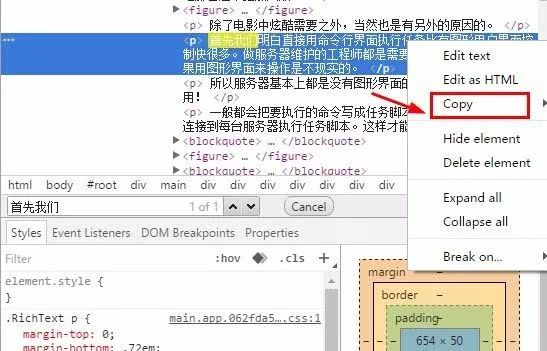
二、下载不能右击鼠标选择保存的图片
首先我们打开不能直接下载图片的网站,然后使用快捷键F12,或者右击鼠标选择【审查元素】,然后选择【nerwork】,再选择【Img】,大部分网页是这样结构,有些图片会在【sources】那里栏,总之能找到图片的资源所在位置就可以了。
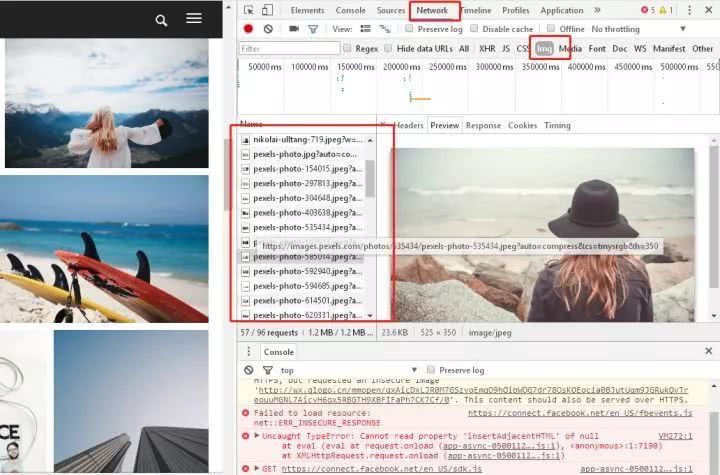
在右边那一栏就是我们需要找的图片资源
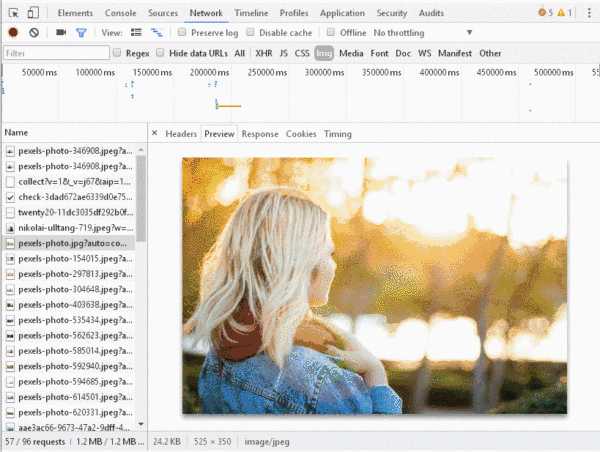
右边找到我们需要的图片资源,然后右击鼠标选【Open image in new tab】,在新的页面打开图片。
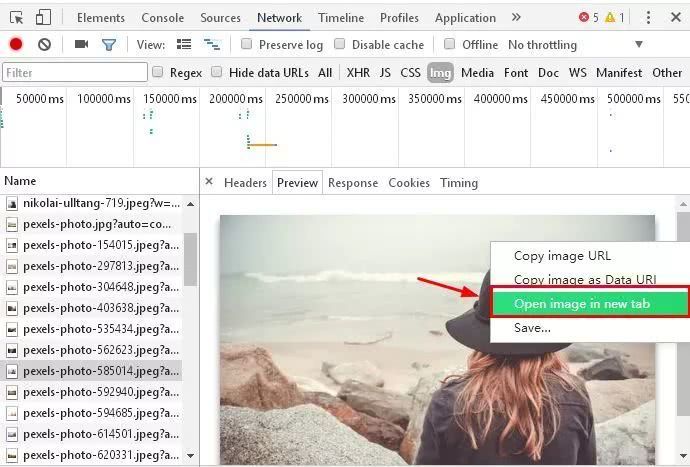
然后就可以右击鼠标另存为下载图片资源了了
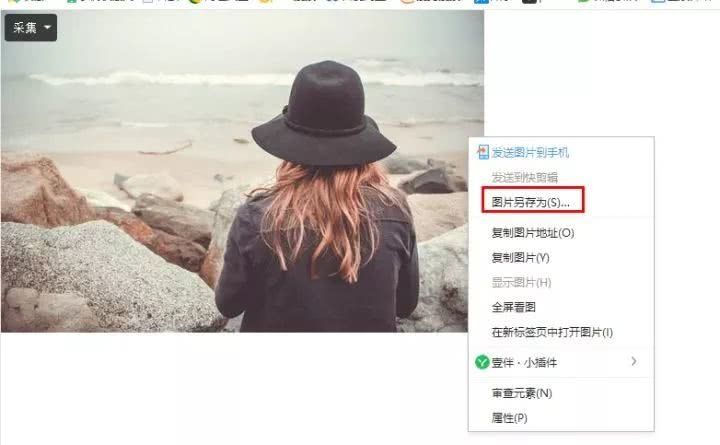
第三个:F4快捷键的使用技巧。
它在Word中作用
01、快速统一文字格式
除了格式刷,我们也可以使用使用F4来快速地统一文字的格式,并且对于复杂的文字格式,F4快捷键可能更加有效快捷
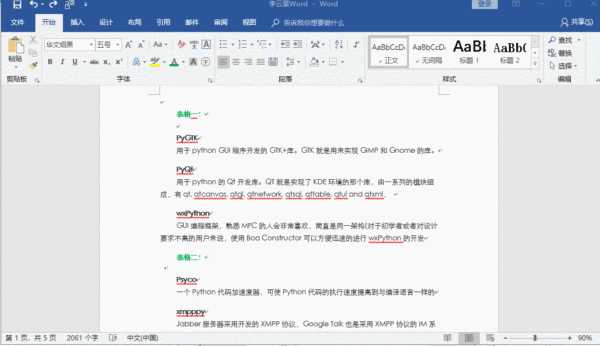
02、快速生成文字表格功能
我们经常需要把文字变成表格,并且要是表格数一多的画,直接使用F4来重复生成表格会比逐次插入表格快捷很多。
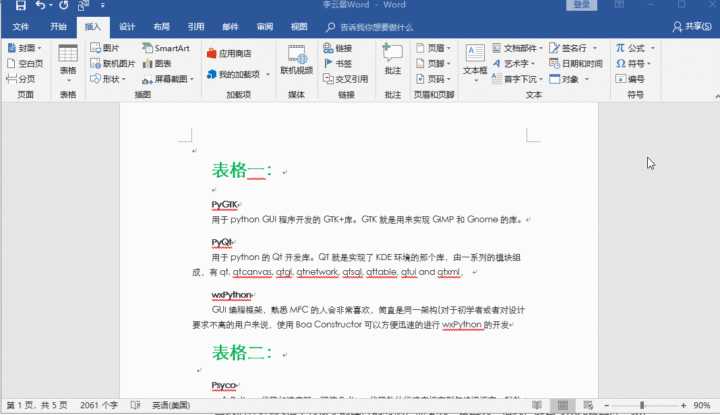
03、快速统一图片格式
当我们Word文档中有很多的图片的时候,需要统一设置统一格式,那么可以先设置好一张,然后使用快捷键F4,把其他照片都以第一张为例,设置好格式
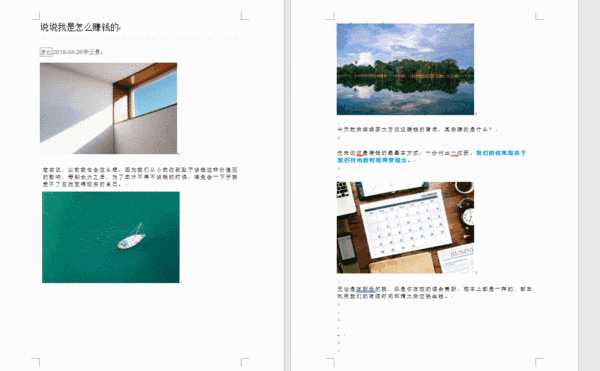
当然,F4在Word中还有很多快捷方便的应用,在Excel中,这个快捷键同样出色方便。
01、统一Excel格式
在Excel中,也可以像Word文档中一样,重复上一次设置好的格式
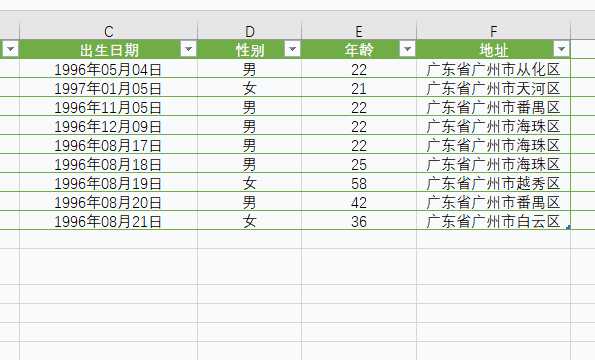
02、快速统一合并单元格在合并单元格时,不需要每次都找到合并单元的按钮功能,直接使用F4快捷键重复上一步操作很快很多。
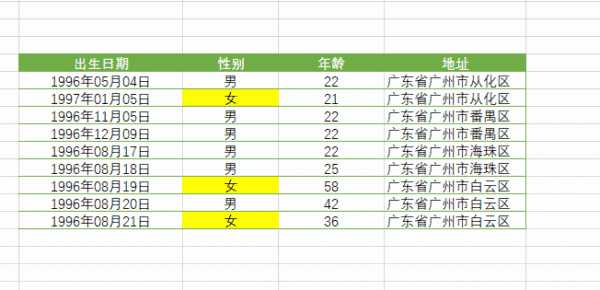
在Excel中的F4应用还有很多,这里不举例了,在PPT中也是一样的强大,总的来说,F4重复上一步的操作,可以让你大大减少工作量。
-
本文分类: 行业资讯
-
浏览次数: 3745 次浏览
-
发布日期: 2019-12-23 14:38:22


 400-993-9050
400-993-9050 











 浙公网安备 33011002015048号
浙公网安备 33011002015048号